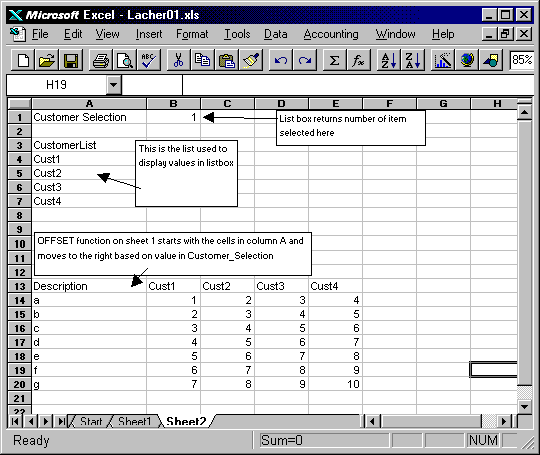Keywords: Listbox, OFFSET, Learn, Tutorial
Description: Learn to use a List Box to update values displayed on your worksheet. Use the OFFSET function to return values from a table. Select an item in the List Box and see values for that item appear on a worksheet.
Download File: Click Here
Tip: Click on the link above and choose
"Save" to download the xls workbook to your hard drive or "Open" to
open the workbook inside of your browser.
Tip: Use Excel's list box feature to look up values and change the worksheet display. You can use a list box to change the display of data without using any Visual Basic for Applications. With the OFFSET function, you can display data based on the value returned by the ListBox.
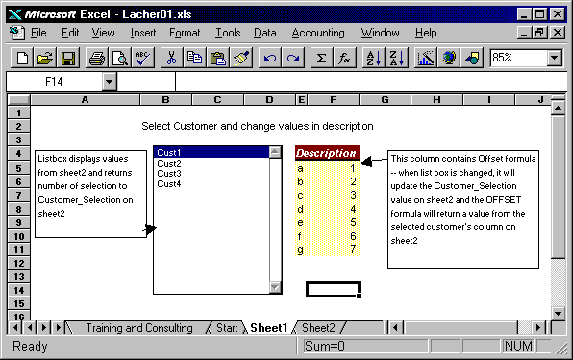
Guide to the Example: When you select a field in the ListBox, the column "Description" is updated with information from "Custn" depending on which field was selected in the ListBox. See example on Sheet1 and Sheet2 for more details.